Users are those who have access to Channeltivity and belong to a Group and Organization. User details include name, title, email, phone, and other contact data. There are three types of Channeltivity Users: Internal, Partner, and Distributor.
- Internal Users – these Users have a unique internal view within Channeltivity. Internal Users can have administrative permissions and are responsible for updating the portal, giving Partners access, managing Partners, and managing Opportunities. Internal Users belong to Internal Groups and Internal Organizations.
- Partner Users – these Users consume the content placed in the portal. They register and manage Deals/Opportunities along with the other functions provisioned by their Group permissions. Partner Users belong to Partner Groups and Partner Organizations.
- Distributor Users (add-on module)- these Users also consume the content placed in the portal. They register and manage Deals/Opportunities for Partners along with the other functions provisioned by their Group permissions. Distributor Users belong to Distributor Groups and Distributor Organizations.
Users:
User records represent the people logging into Channeltivity. There are four User statuses:
- Active: This User has an active account and can log in.
- Pending: This User has been sent a link to activate an account but hasn't activated it yet, and has not logged in.
- Inactive: This User is assigned to a non-active Organization. This usually happens when an Active Partner Organization gets deactivated.
- Disabled: This User has been disabled by an administrator (or the Primary Contact at a Partner) and cannot log in or receive Leads etc.
***Do NOT add Partner/Distributor Users to the system until you are ready to launch.***
System Admins can add Users using the following instructions:
- Go to the Admin tab in the left navigation menu
- Select Users > New
- Select the appropriate type of User (Internal, Partner, or Distributor)
- Enter the User's email address and assign them to the appropriate Group(s) and Organization
- The User will then receive an email with instructions on how to activate their User Account
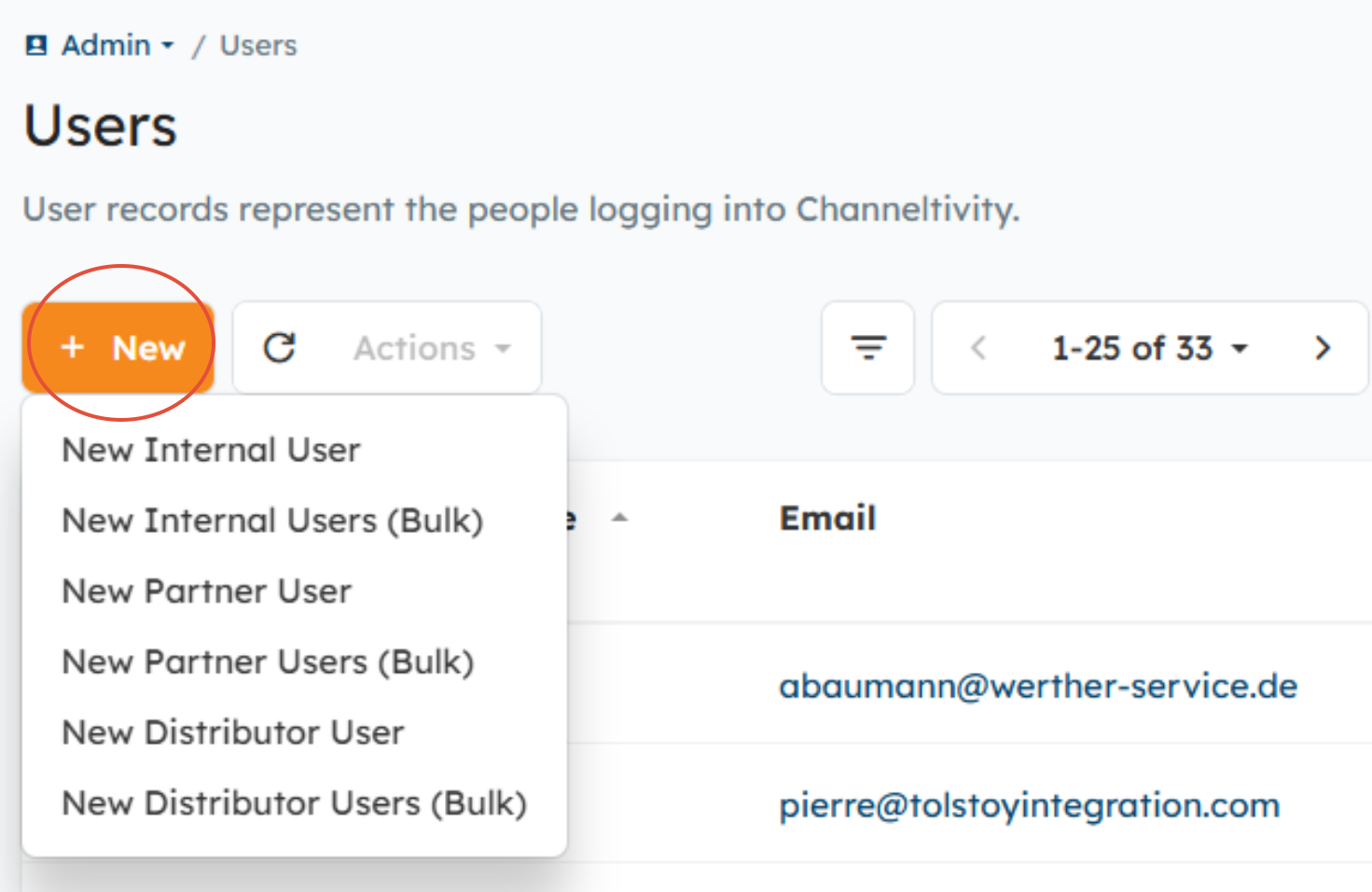
Note: You can enable the below setting by going to Settings > Portal Configuration > General Portal Settings to give Primary Contacts at Partner and Distributor Organizations the ability to add new Users and manage existing Users using the instructions listed in this article. 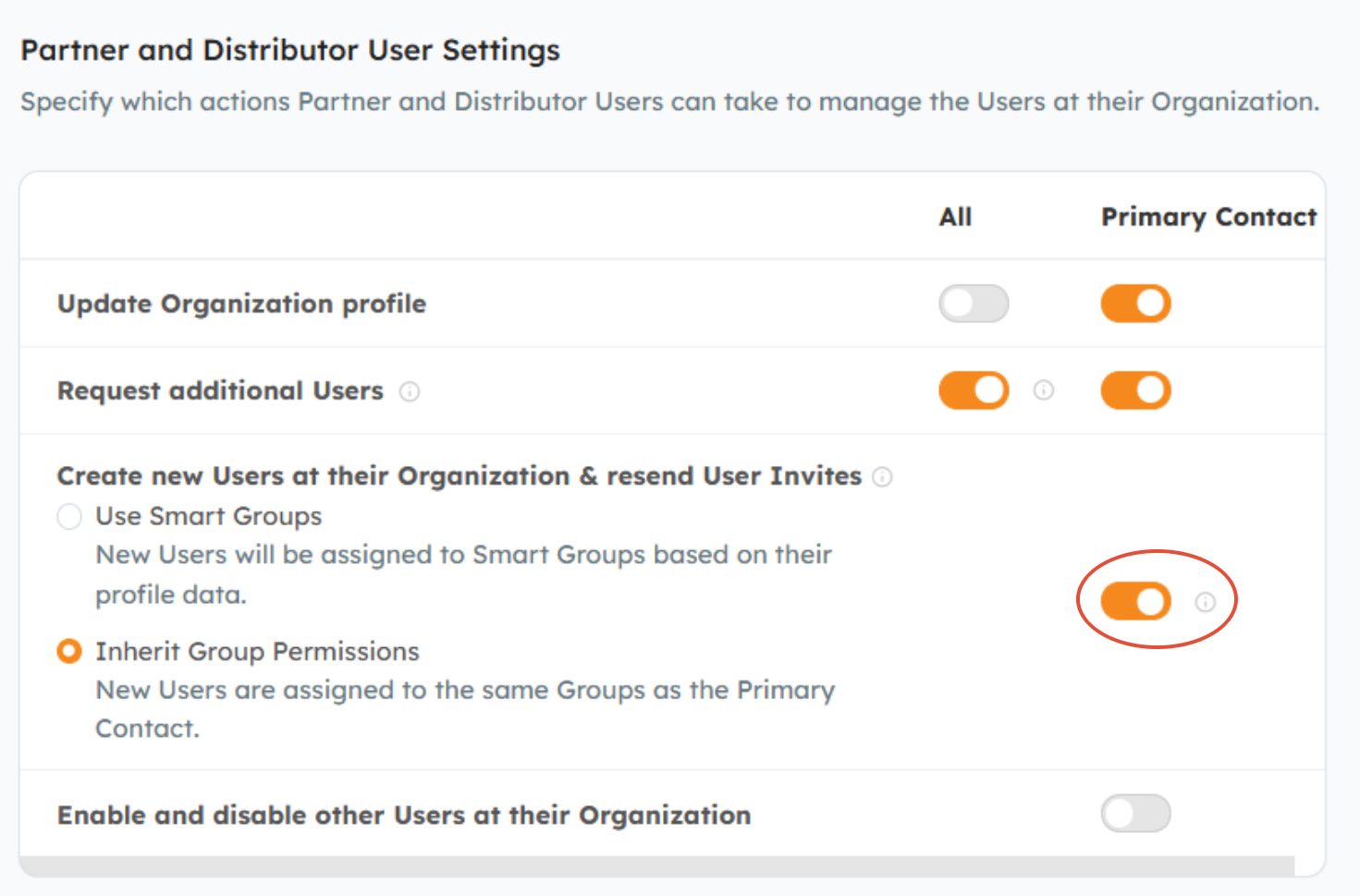
Admins can also approve User Requests that come in through the Request Access form and the Request Additional Users functionality. The Request Additional Users functionality gives existing Users the ability to request other Users from their Organization be added to the portal. Users can access this functionality by going to their User Profile in the top right corner of the portal > Manage Users > Add Users. The system will then prompt them enter the email addresses of the Users they wish to add to the portal. 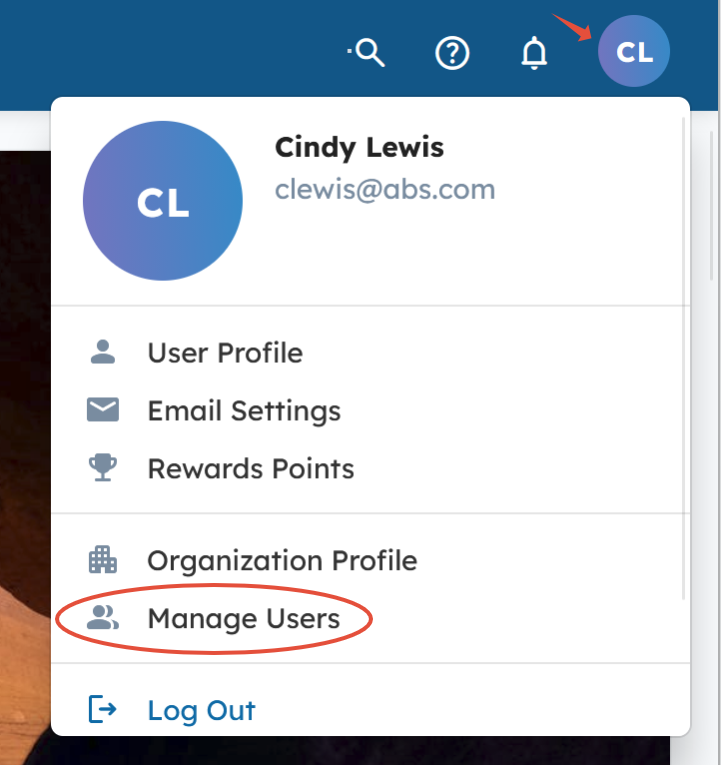
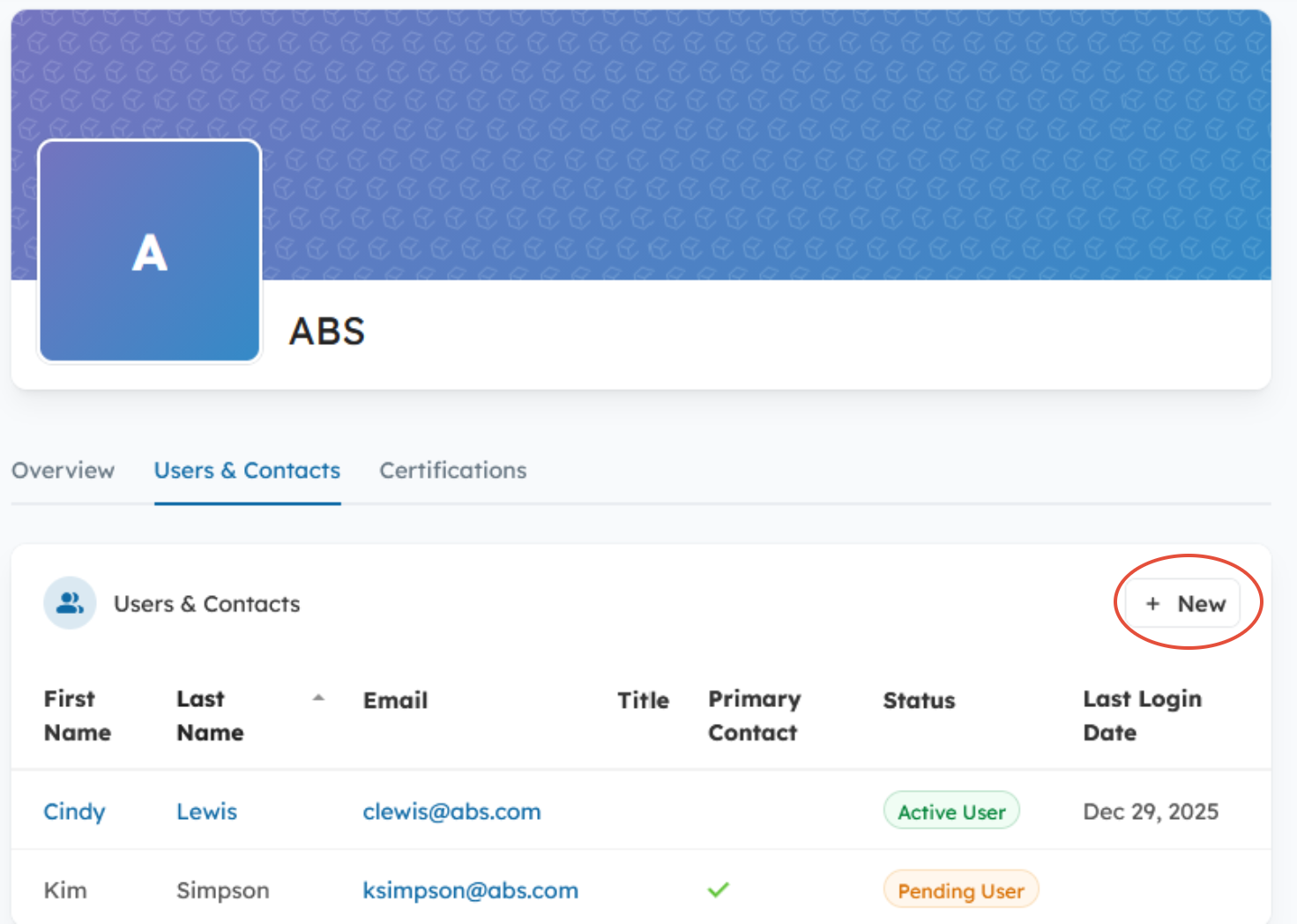
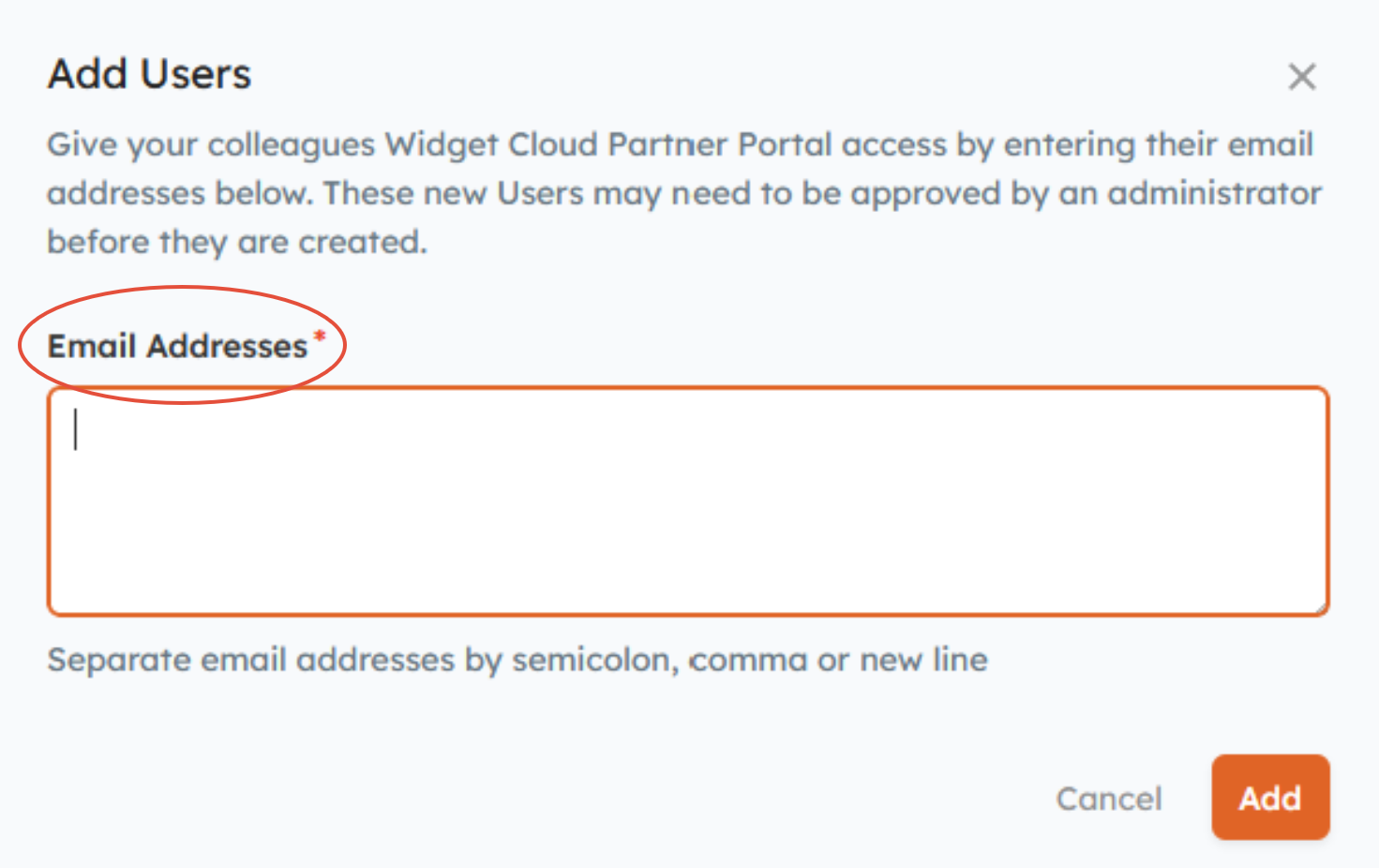
Contacts:
A Contact is a person associated with an Organization that does not have access to Channeltivity. Contacts associated with Active Partner Organizations and Distributor Organizations can be promoted to Users. However, Contacts associated with Prospective and Inactive Organizations cannot be promoted to Users until their Organization is made Active. Learn more about promoting Contacts to Users here: How Do I Promote Contacts to Users?.
Creating a Contact:
- In the left navigation menu, hover over Partner or Distributor Management and select Users & Contacts from the subnavigation menu > New > New Contact.
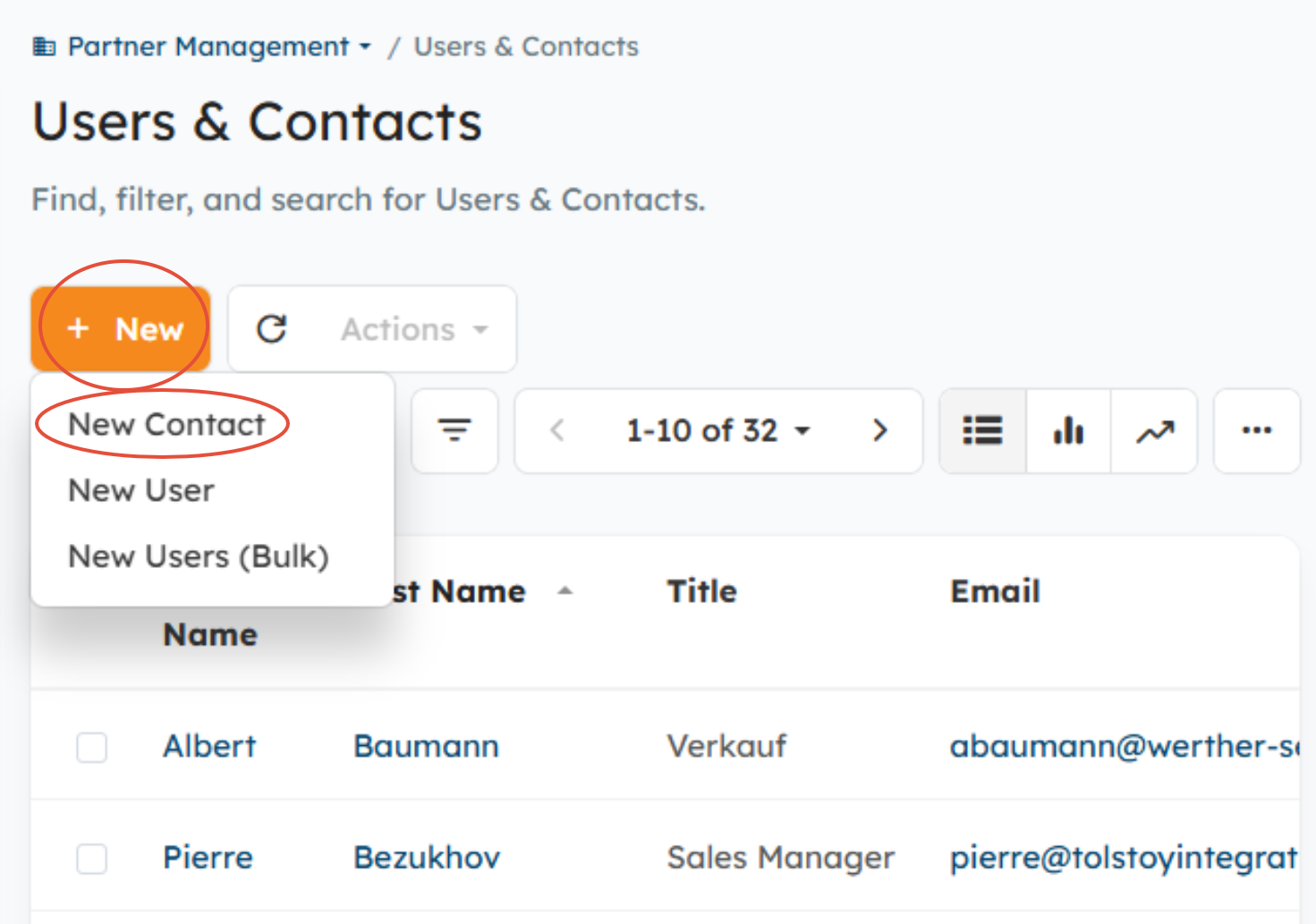
- Enter the Contact's email address, assign them to an Organization, and enter their name and contact details.
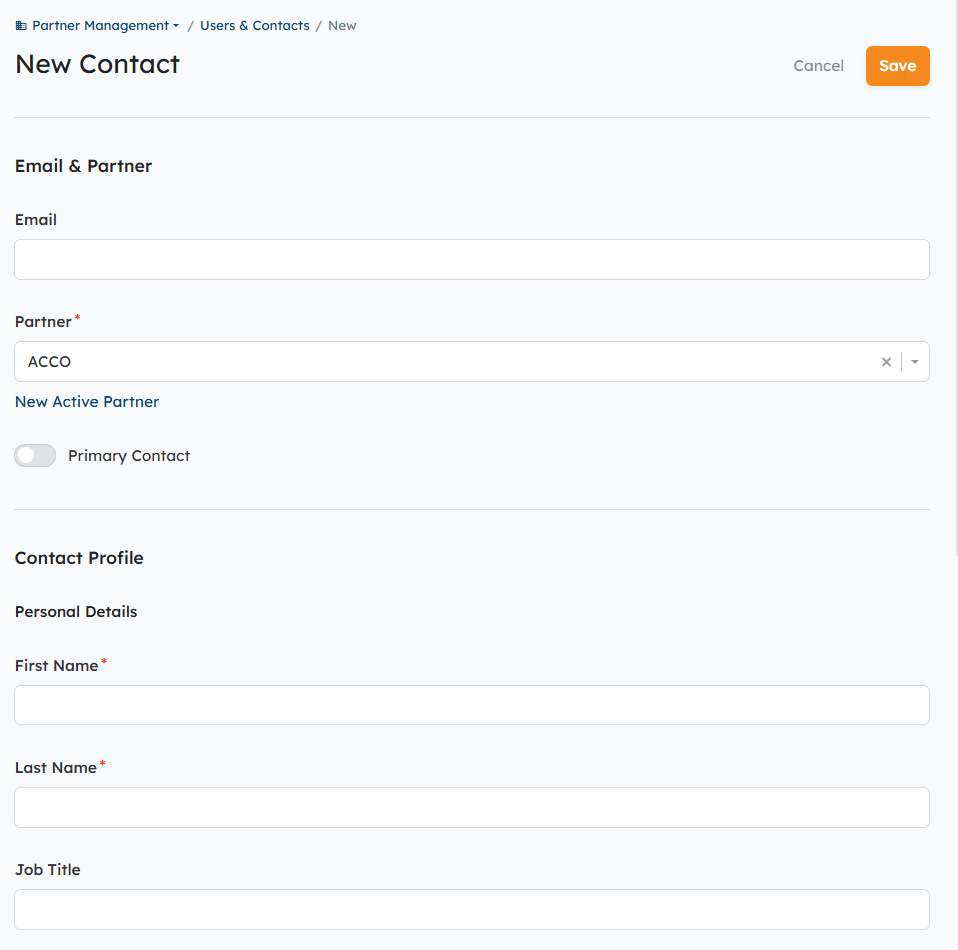
***Contacts created via Salesforce/HubSpot Organization Sync***
During the setup and configuration of the Organization Sync integration, you'll flag the Accounts/Companies in Salesforce/HubSpot that you want to sync with Channeltivity. The Contacts associated with those records in Salesforce and HubSpot will be imported into Channeltivity as Contacts.
Contacts associated with Active Partner and Distributor Organizations can be promoted to Users using the instructions listed below:
- Go to Partner or Distributor Management> Users & Contacts
- Select the Contact(s) you want to promote to a User
- Click the "Promote Contacts to Users" button and assign them to the appropriate Group(s)
- Each promoted Contact will receive an email invitation with a unique link to activate their User Account
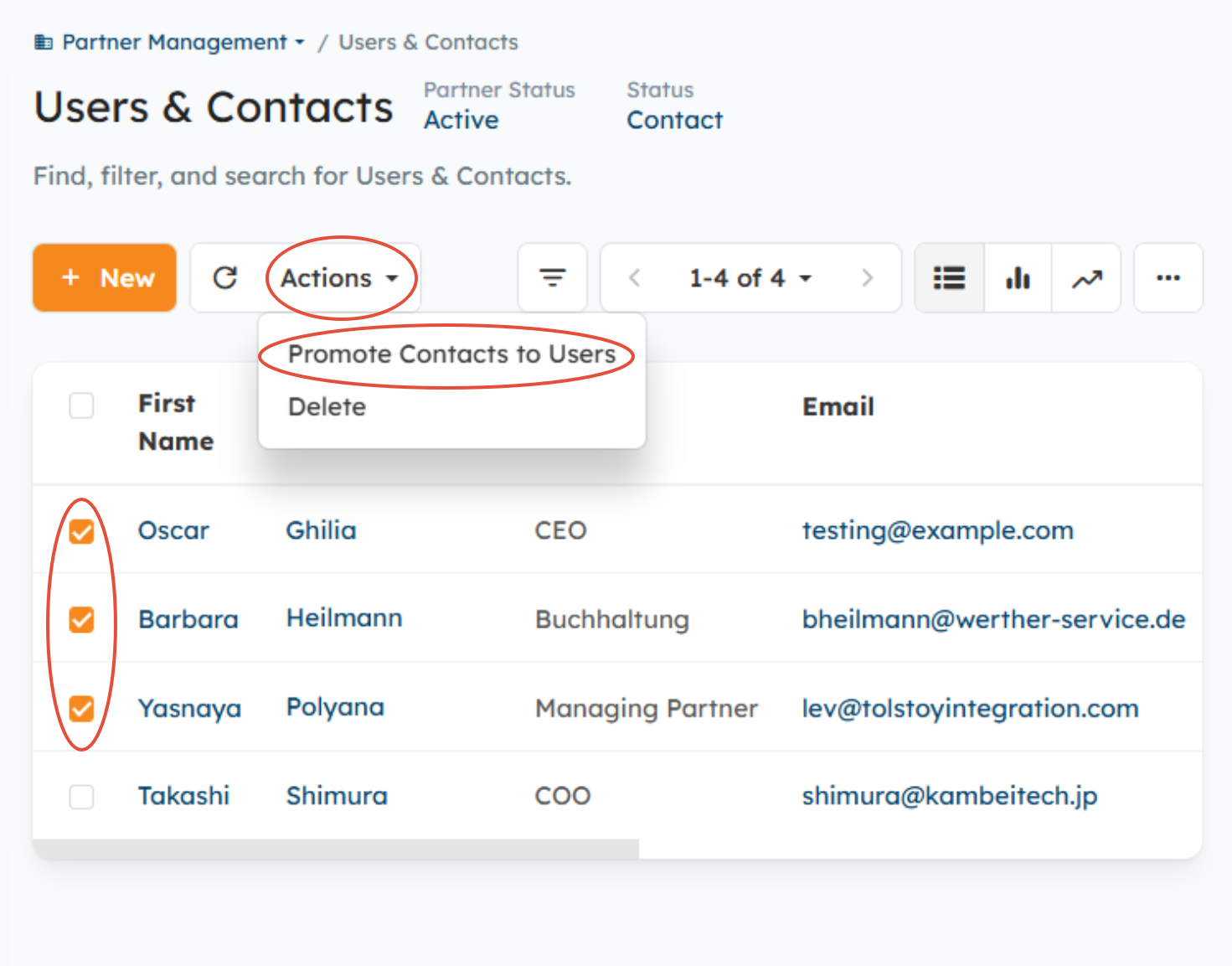
Frequently Asked Questions:
Q: When should I start adding Users to the system?
A: Adding Users to the system sends the User an account activation email right away, so we recommend adding Partner and Distributor Users once you're ready to launch.
Q: If I'm using the Salesforce or HubSpot Organization Sync Integration, do I need to add my Partner and Distributor Users manually?
A: No, the Organization Sync Integration will import all of the Salesforce/HubSpot Contacts associated with the Accounts/Companies (that you decide to sync with Channeltivity) into Channeltivity. Once the Contacts are in Channeltivity, you can promote them to Users, which will give them access to the portal.
Q: Can Non-Admin Users promote Contacts to Users?
A: Yes, Internal Non-System Admins can promote Contacts to Users and create new Users as long as they meet the requirements listed in this article. You can also give Primary Contacts at Partner and Distributor Organizations the ability to promote Contacts to Users and create User accounts for their co-workers. You can learn more about this topic in this article.
Q: Can a User be assigned to multiple Organizations?
A: It's not possible to assign a User to multiple Organizations, as User and Organization associations are a one-to-one relationship.
Was this article helpful?
That’s Great!
Thank you for your feedback
Sorry! We couldn't be helpful
Thank you for your feedback
Feedback sent
We appreciate your effort and will try to fix the article